Introduction
In the realm of Linux, efficiency and automation play crucial roles in managing various tasks. Cron, an integral part of Linux systems, empowers users to automate repetitive tasks with ease. Whether it's scheduling backups, running maintenance scripts, or triggering regular updates, the cron job feature is a powerful tool that ensures timely execution and frees up valuable time for users. In this blog post, we will explore the fundamentals of cron jobs, their syntax, scheduling options, and practical examples to help you harness the full potential of this versatile feature.
Understanding Cron Jobs
Cron is a time-based job scheduler in Unix-like operating systems, including Linux. It allows users to schedule commands or scripts to run automatically at predetermined intervals or specific times. The cron jobs are defined in crontab files, which store the scheduling information and associated commands.
Syntax of a Cron Job
A cron job follows a specific syntax to specify the schedule and the command to execute. Here's a breakdown of the different fields in a typical cron job:
Each field can be either a specific value or a range of values. Asterisks () represent all possible values for a field. For example, using an asterisk () in the minute field would mean "every minute." Users can combine specific values and ranges using commas (,) and hyphens (-), respectively.
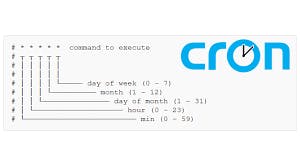
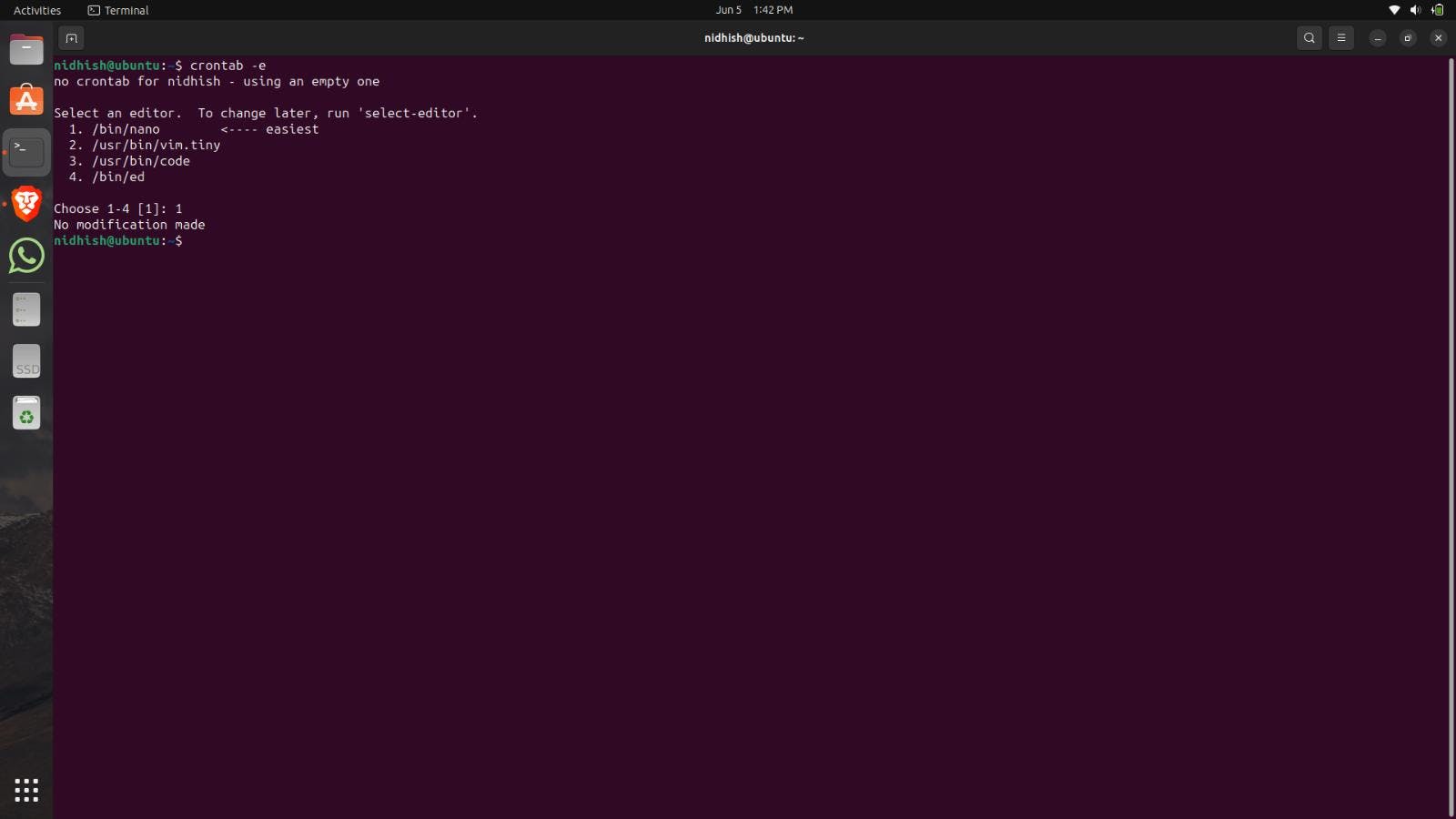
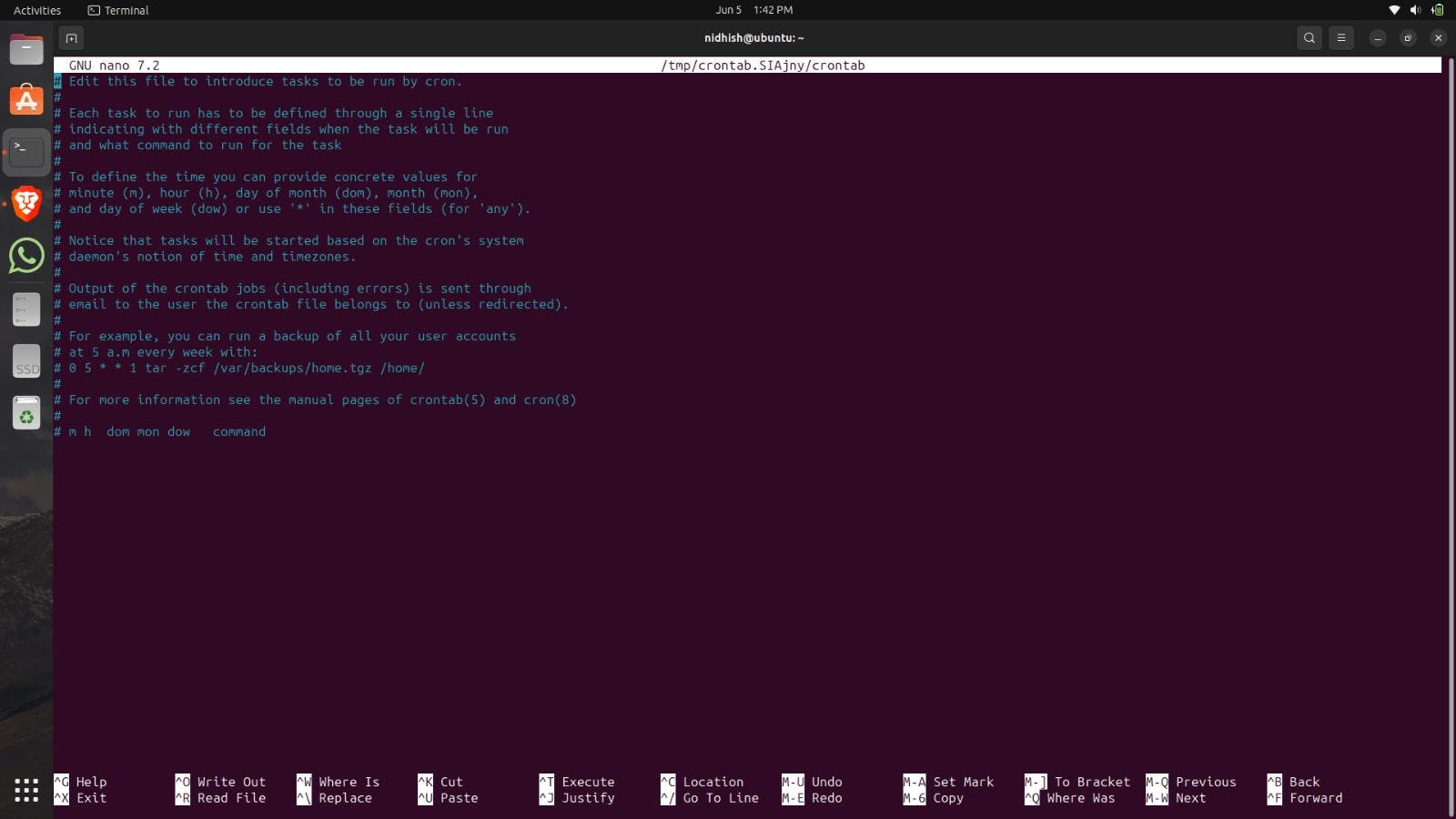
Scheduling Options
The scheduling options for cron jobs offer great flexibility to suit different needs. Let's explore a few common options:
Specifying Intervals: You can use the asterisk (*) to indicate that a command should run at every available interval. For instance, the "0 commands" will execute the command every hour when the minute is zero.
Daily, Weekly, and Monthly Schedules: You can set specific days and times for tasks using the appropriate fields. For example, the "0 12 1 command" will run the command every Monday at 12:00 PM.
Predefined Scheduling Keywords: Cron provides convenient keywords for common schedules. These keywords are "@reboot," "@yearly," "@monthly," "@weekly," "@daily," "@hourly," which allow you to define tasks accordingly. For instance, the "@reboot command" will execute the command once when the system starts up.
Practical Examples
Let's take a look at a couple of practical examples to illustrate the power of cron jobs:
- Automated Backups: You can schedule regular backups of critical data by using cron jobs. For instance, a command like "0 1 * rsync -avz /path/to/source /path/to/destination" will execute the rsync command every day at 1:00 AM to sync the source directory with the destination directory.
Conclusion
Cron jobs are an essential feature of Linux systems, allowing users to automate tasks and enhance productivity. By understanding the syntax, scheduling options, and practical examples, you can leverage the power of cron jobs to streamline
